Call Analysis Graphs in Calley: Understanding Reports for Better Outreach
In Calley, Call Analysis is the process of understanding the outcome and effectiveness of calls made through the platform. It helps admins and managers gain insight into agent performance, lead engagement, and the overall efficiency of calling campaigns. This analysis is done through a set of visual and data-driven reports that track call feedback, agent activity, and campaign performance.
Calley supports three subscription types — Calley Personal, Calley Pro, and Calley Teams — and the level of call analysis available depends on the subscription tier:
Call Analysis in Calley is done through three key parameters:
Parameter 1: Call List – Analyzing Activity from the Uploaded List
The Call List Details Report is the central place to monitor performance and outcomes for any uploaded list of leads in Calley. It transforms raw call data into clear, visual insights that help users — whether individuals or teams — understand call progress, outcomes, and agent performance (if applicable).
You’ll see:
How It Analyses Calls:
Why This Helps Your Business
The Call List report isn’t just a visual dashboard — it’s a decision-making tool. Here’s how it benefits your business:
Know which lists are performing and which need reworking or fresh leads.
For Teams users, see which agents are hitting targets and who may need coaching.
Feedback trends (e.g., “Not Interested” vs “Interested”) can guide product, pitch, or timing strategy.
Spot early patterns — e.g., low answer rate — and act immediately (change list, reassign, or pause).
Managers can download Excel summaries for sharing or deeper analysis.
How to Access This Report
Personal:
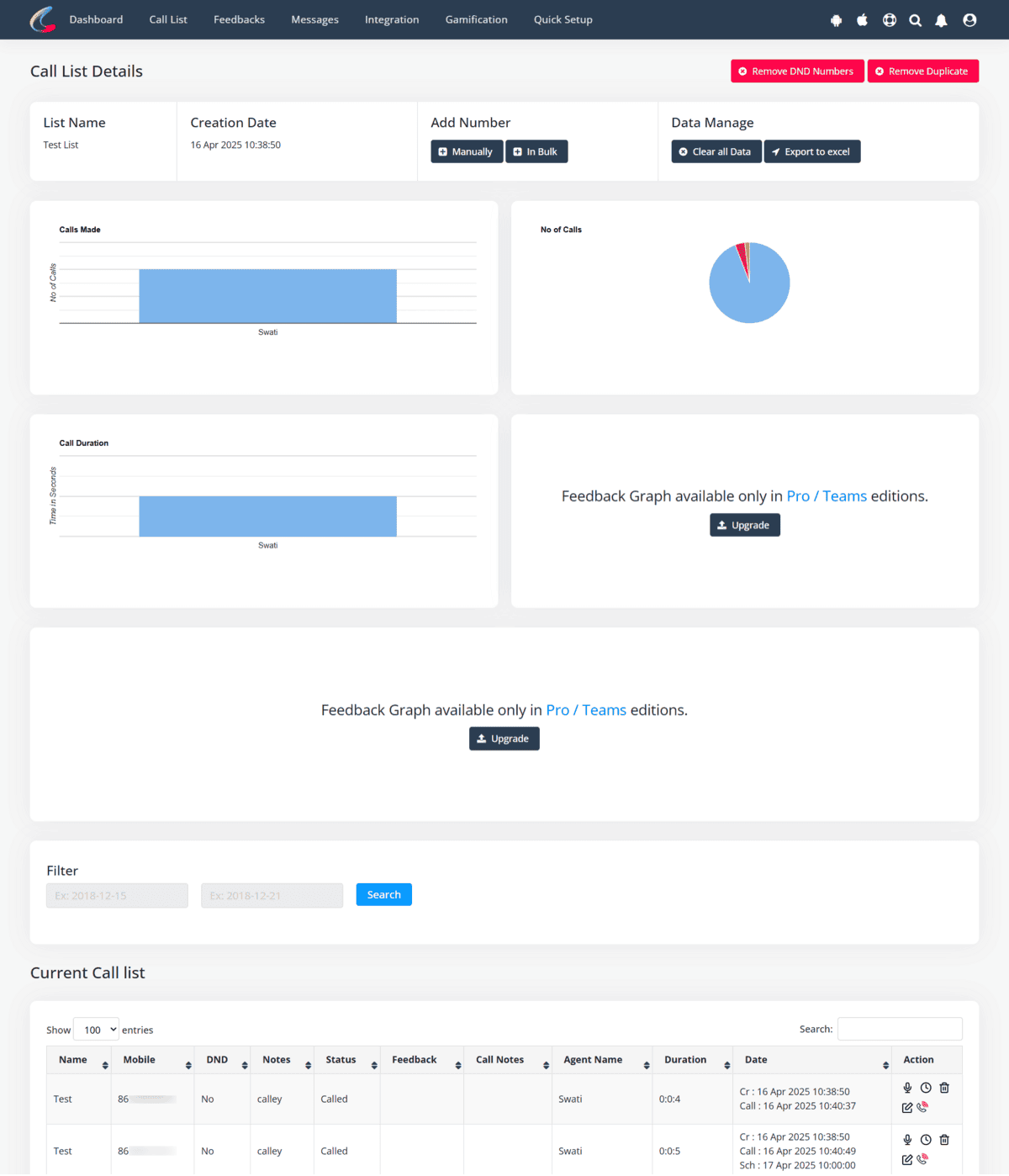
Pro:
Teams:
Parameter 2: Feedback – Analyzing the Types of Responses Received on Calls
This report helps you understand individual agent performance through call statistics and feedback results. It's ideal for team leaders or managers who want a clear picture of how their calling team is performing.
You'll see:
Two main graphs:
Detailed metrics like:
How It Analyses Calls:
Why This Helps Your Business
Identify which lead lists or sources are driving more “Interested” responses, and eliminate underperforming ones.
High levels of “Not Interested” might signal the need to revise pitch timing or script.
Agent-wise breakdown reveals who is handling conversations more successfully.
See how different call lists or timeframes perform with simple filters and visual feedback graphs.
Make informed decisions quickly with exportable data and visual clarity.
How to Access This Report
Pro:
Teams:
Parameter 3: Team Agents – Analyzing Performance Across Different Agents
(Available only for Calley Teams)
This section gives a comprehensive overview of how each team member is performing on their calls. It offers two powerful graphical tools to analyze agent-level data:
These visual tools help managers and team leads evaluate productivity, identify trends, and make informed decisions to optimize calling strategies.
How It Analyzes Team Performance
Why This Helps Your Business
Track Agent Productivity – Visualize call activity and talk duration across your team.
Compare Feedback Patterns – See which agents generate the most interest and which struggle with engagement.
Targeted Coaching – Identify agents who may need support or training based on actual performance metrics.
Downloadable Reports – Export graphs and tables in Excel or CSV for deeper analysis and reporting.
How to Access This Report:
Agent Performance Report:
Agent Pivot Graph Report:
The Call Analyses Graph in Calley empowers businesses to turn every call into a strategic opportunity. Whether you're refining your outreach, evaluating agent performance, or tracking lead engagement — these visual tools provide the clarity you need to act fast and improve continuously. From solo professionals to large sales teams, Calley’s reporting helps everyone sell smarter.
Checkout here > Pricing Plans for Calley Auto Dialer App
Link to > Full Feature List of Calley AutoDialer
Do you want to Subscribe to a Free Auto Dialer with a limit of 25 calls per day?
WE KNOW YOU WILL HAVE QUESTIONS.
We would love to answer all your questions to get you started with Autodialing using The Calley Auto Dialer app.

