Calling Dashboards of Calley Web Panels
The Calley Calling Dashboards are designed to help users efficiently manage and track their calling activities. Whether you’re a Personal, Pro, or Teams user, these dashboards provide real-time insights, call performance tracking, and list management tools to streamline your calling operations. In this guide, we'll explore the features of each dashboard and how they can enhance your productivity.
Understanding the Calley Personal User Dashboard
The Calley Personal Dashboard provides a user-friendly interface designed to help you manage your calls efficiently. Here's an overview of the key features available on the dashboard:
Dashboard Overview
This section displays the total number of calls you’ve completed, helping you keep track of your daily progress.
Here, you can view the cumulative duration of all your calls. It's a great way to monitor the time spent on calling activities.
A bar graph offers a visual representation of your call list's performance, showing the breakdown of calls across different lists. This insight is useful for assessing your overall productivity.
Your Calling List
The Your Calling List section provides a detailed overview of the active call lists. Key information includes:
To view or manage the list in detail, simply click on the list name.
Feedback / Disposition
This section allows you to manage the status of your calls. For Calley Personal users:
Quick Setup and Affiliate Program
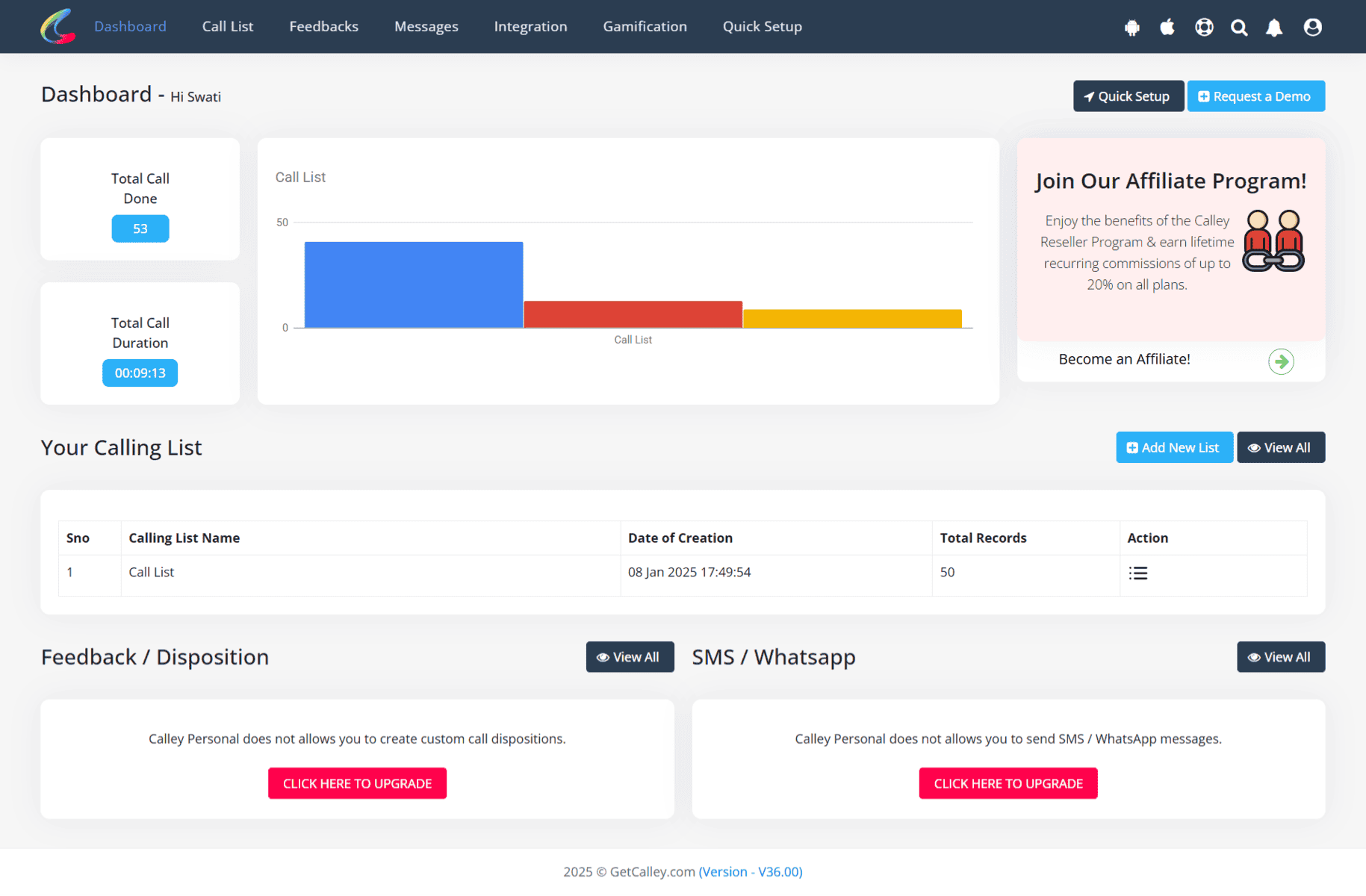
Understanding the Calley Pro User Dashboard
The Calley Pro Dashboard provides a comprehensive interface to help users manage call lists, track performance, and access key features for efficient call management. Below is a detailed guide to understanding and using the dashboard:
Call List Performance
A graph in the dashboard visually displays the performance of your call lists. It shows data across different statuses:
This feature provides insights into your progress and call strategy.
Subscription and Calling Mode
Your Calling List
This section provides an overview of all your active call lists, along with essential details:
To manage or create a new call list, click on Add New List or view all lists by selecting View All.
Feedback / Disposition
In this section, you can manage and view the disposition status of your calls. Key features include:
To view all call dispositions, click View All.
SMS / WhatsApp Messages
This section enables you to send follow-up messages directly from the dashboard. Features include:
Click View All to explore or manage your templates.
Quick Links and Additional Features
Summary Metrics
Understanding the Calley Team Admin Dashboard
The Calley Team Admin Dashboard provides a comprehensive interface to manage team calling operations efficiently. Below is a breakdown of its features:
Call List Insights
The dashboard provides a graphical overview of call activities:
This section helps you monitor team performance and calling efficiency.
Your Calling List
Manage all uploaded call lists with detailed information:
Use the Action button to modify or manage lists as needed.
Feedback / Disposition
Track call outcomes effectively using the Feedback section:
This section helps maintain organized feedback on calling activities.
SMS / WhatsApp Messaging
Enable post-call communication via messages:
This feature ensures seamless communication with prospects.
Setup of Calley Team Account
The right panel highlights key metrics and account settings:
Monitor your team’s progress and manage subscriptions efficiently.
Quick Links & Reporting
Access essential features and reports with ease for improved operational management.
The Calley Team Admin Dashboard ensures streamlined management of team calls, performance, and follow-ups, helping you lead your team to greater success.
How This Feature Helps Your Business
With Calley’s Calling Dashboards, you can track call performance, manage call lists, monitor team activities, and streamline follow-ups
—all in one place. Whether you're a solo user or managing a sales team, these dashboards provide the insights needed to boost efficiency and productivity. Explore your dashboard today and take full control of your calling operations!
Checkout here > Pricing Plans for Calley Auto Dialer App
Link to > Full Feature List of Calley AutoDialer
Do you want to Subscribe to a Free Auto Dialer with a limit of 25 calls per day?
WE KNOW YOU WILL HAVE QUESTIONS.
We would love to answer all your questions to get you started with Autodialing using The Calley Auto Dialer app.

