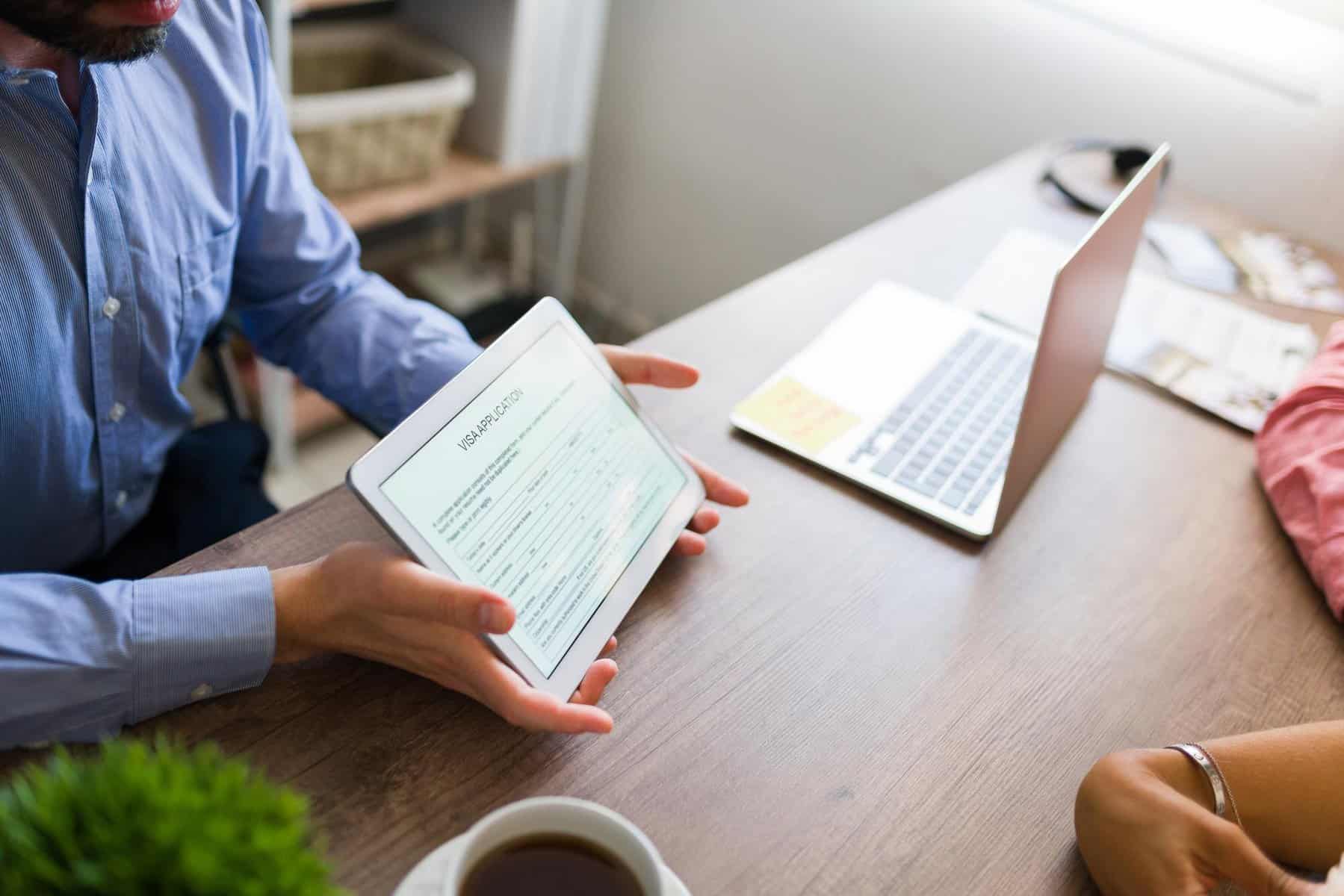How to enable Custom Fields in Calley Calling Lists [A Step by Step Guide]
Calley Calling Lists dome with a default set of fields that you can upload for a calling list in your panel.
but...
We know as a business owner you have things that change according to each list, the data you are uploading might have some different labels and data sets that needs to be uploaded along with the Calling List.
that's why we created a concept of Custom Fields.
You can create new fields and even give them a desired label name as per your requirement.
There are a total of nine custom fields available for Pro and Teams users. You can create them from your integration center and use them when conducting a Power Import of Leads or when placing calls using the Calley Auto dialer Mobile App.
Step by Step guide to Enable the Custom fields in Calley
Go to integration section, there is an Show Custom Fields block , Click on Yes and Submit.
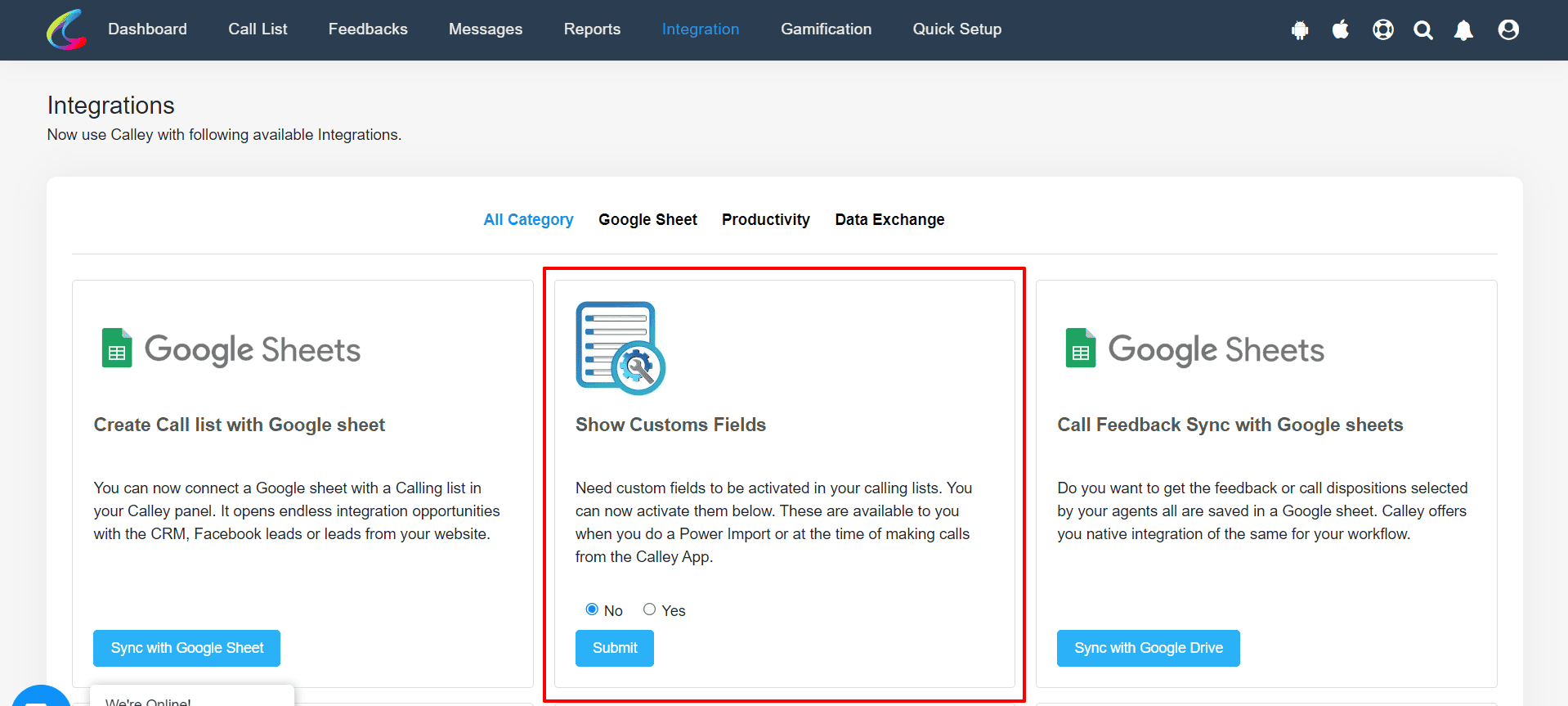
Click on Edit Fields.
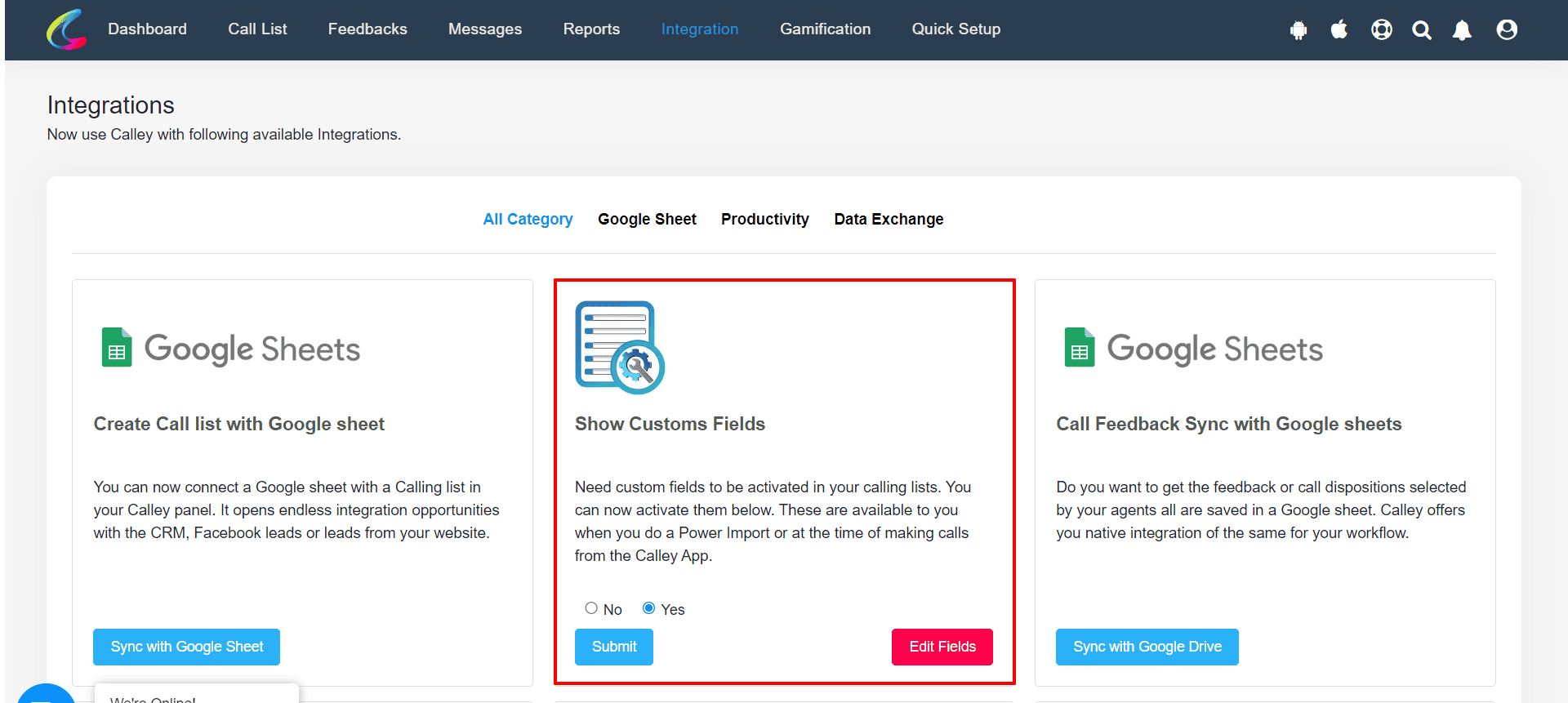
A page will open from where you can see the default names of the custom fields available on your account.
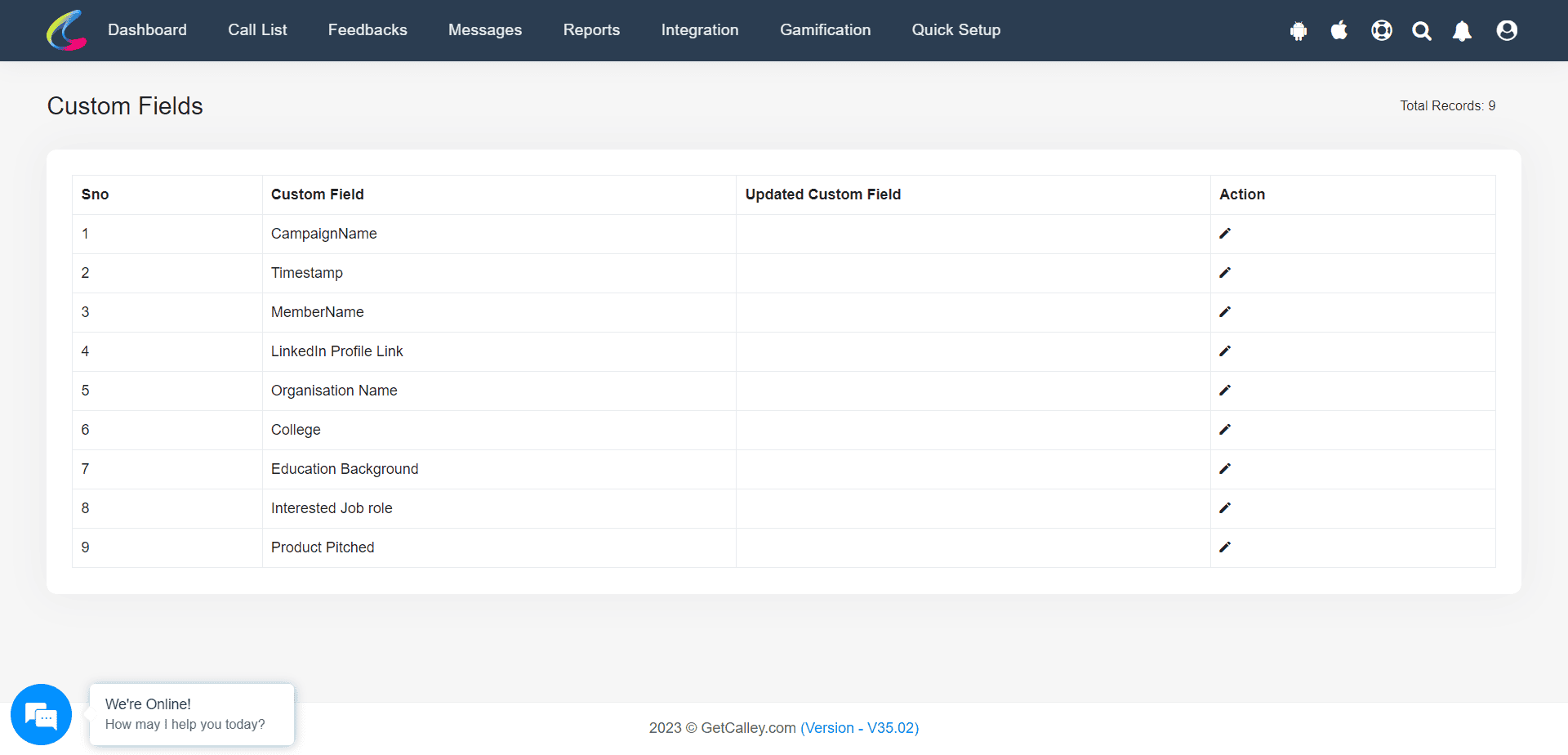
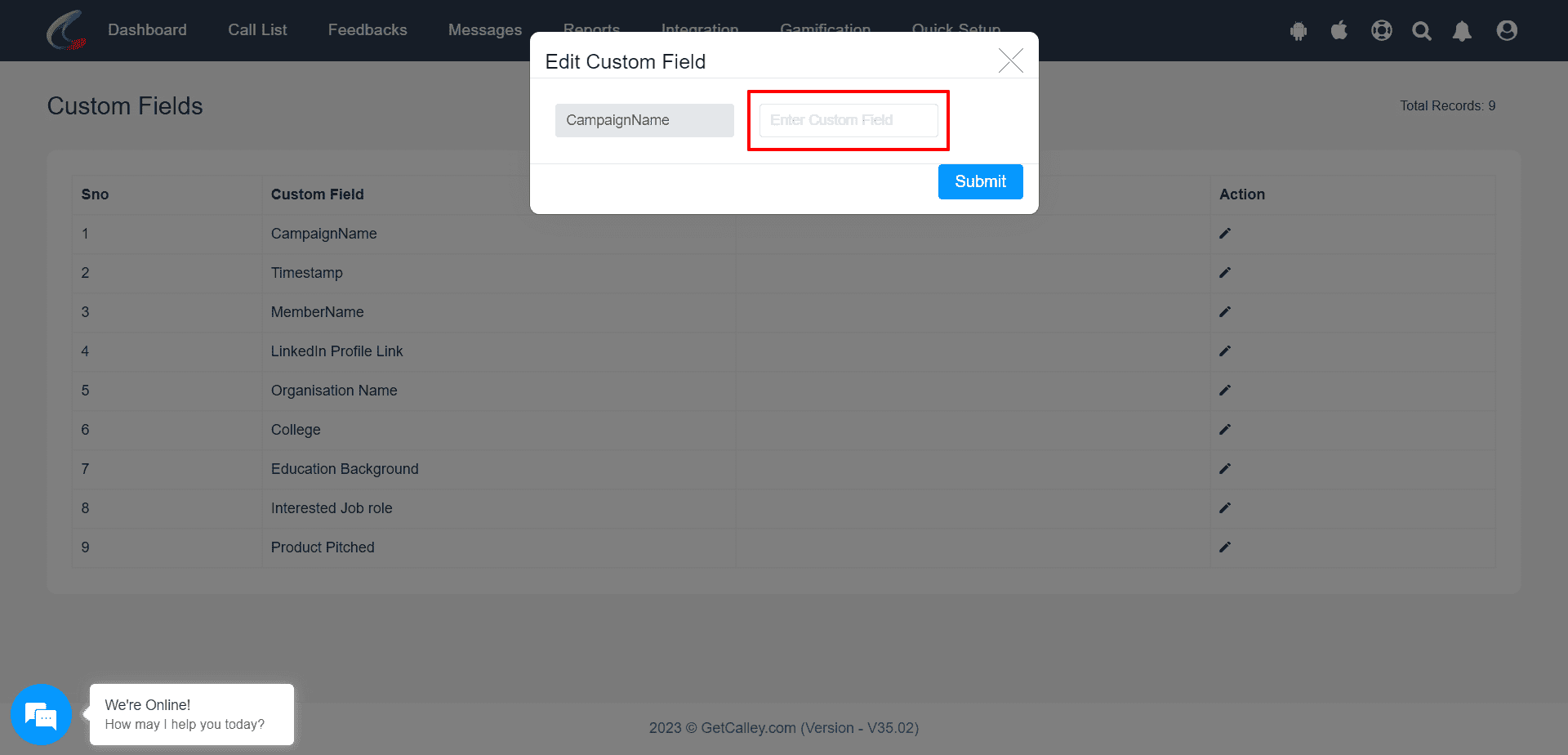
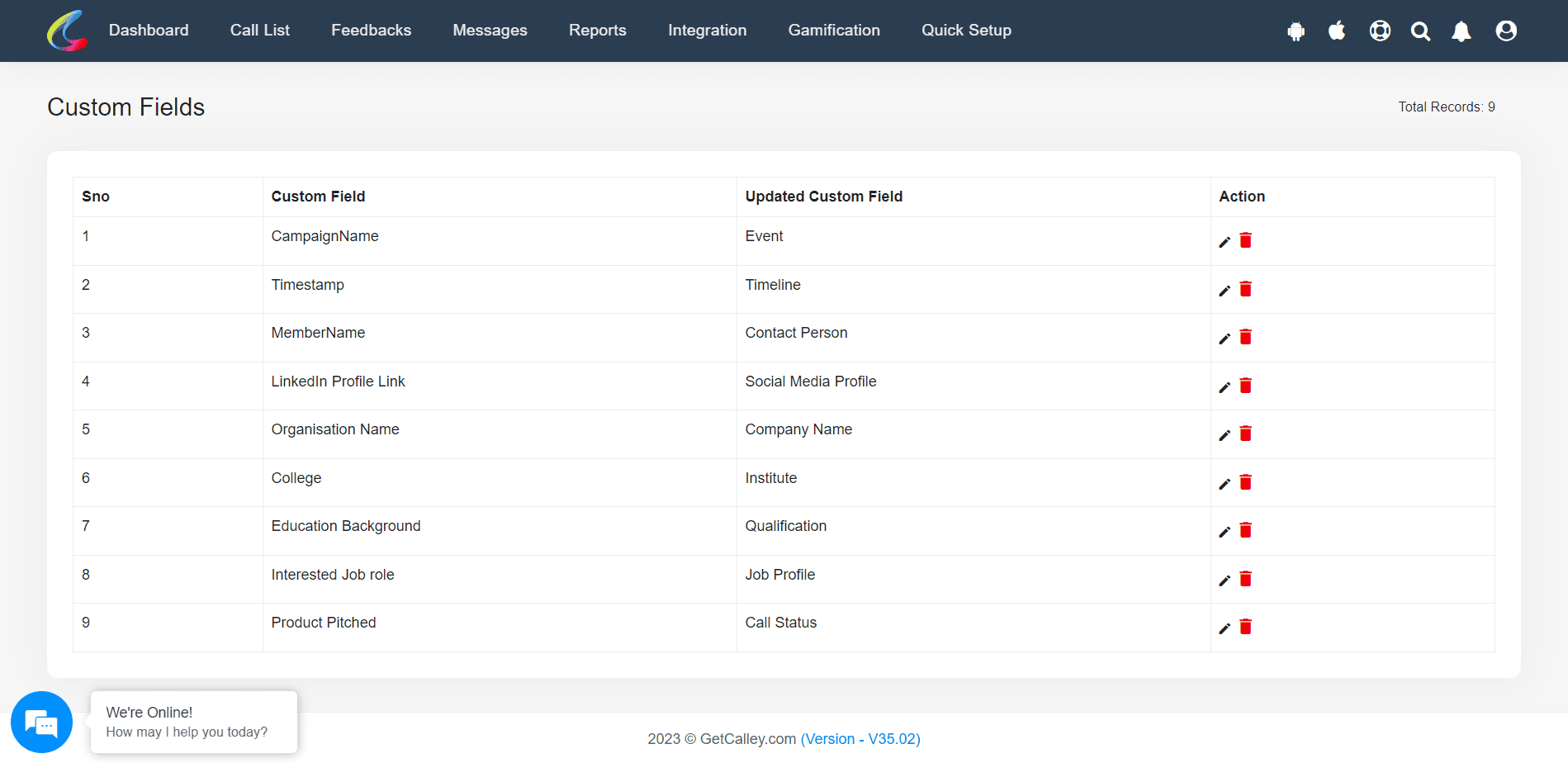
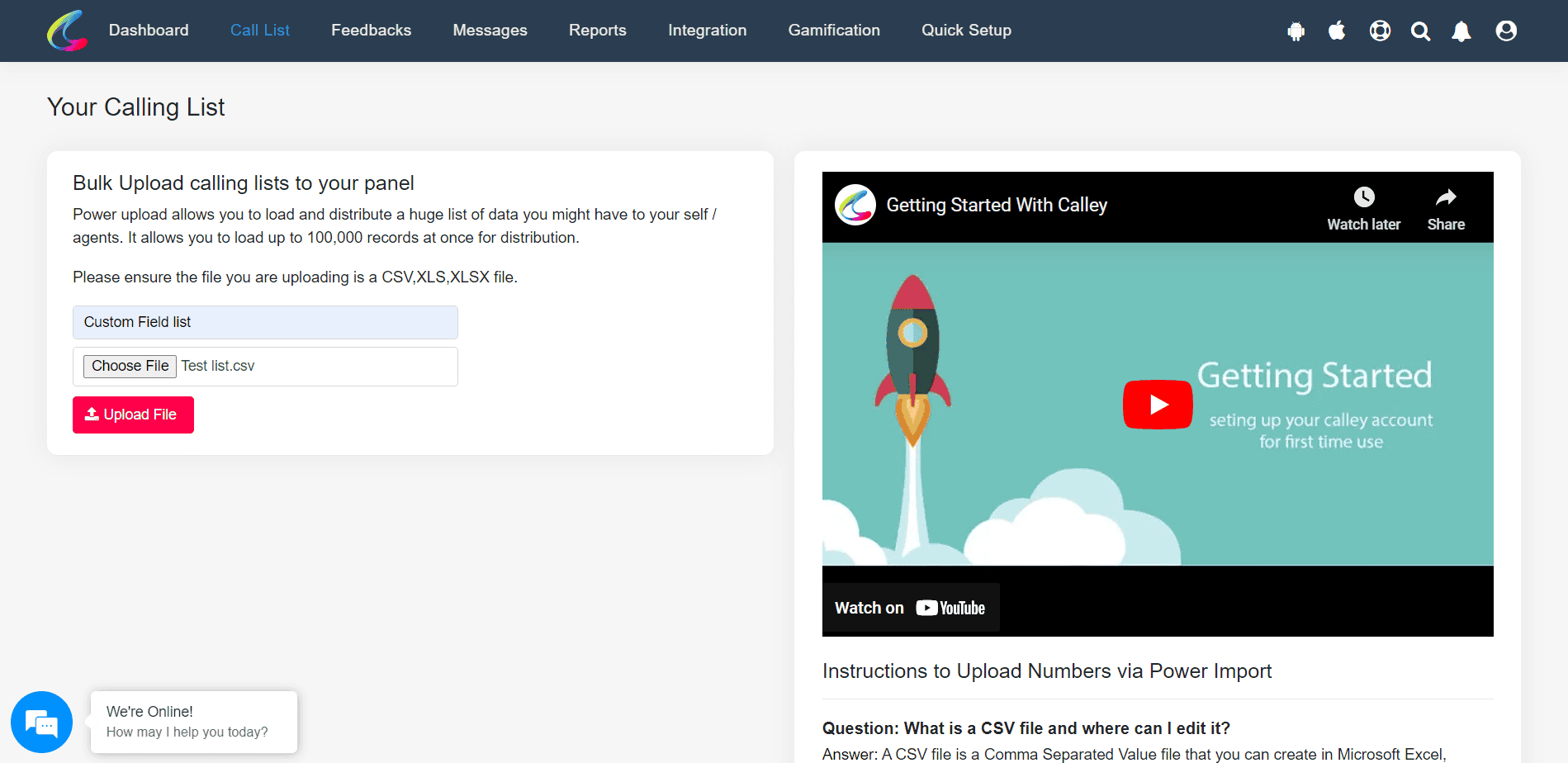
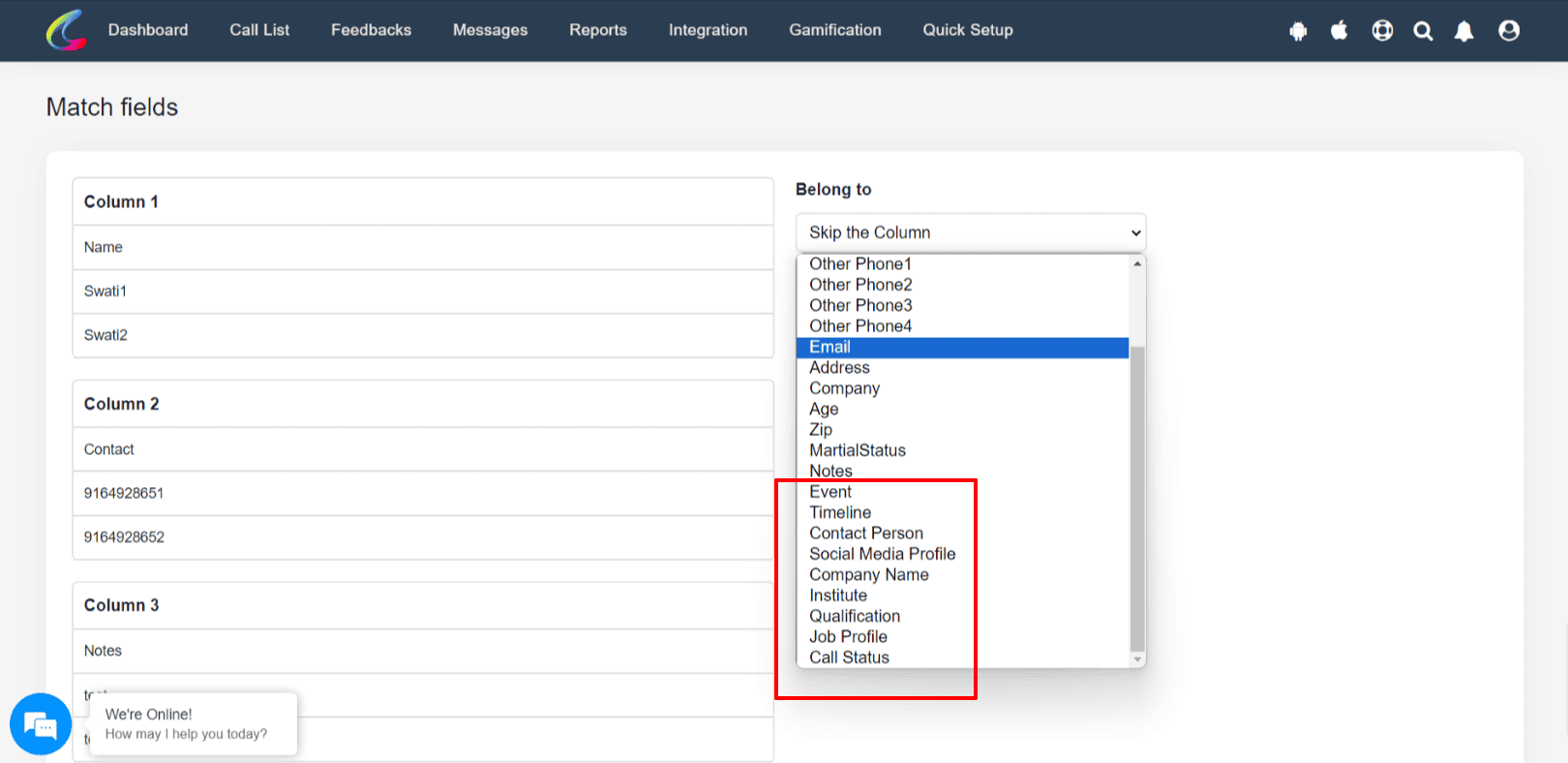
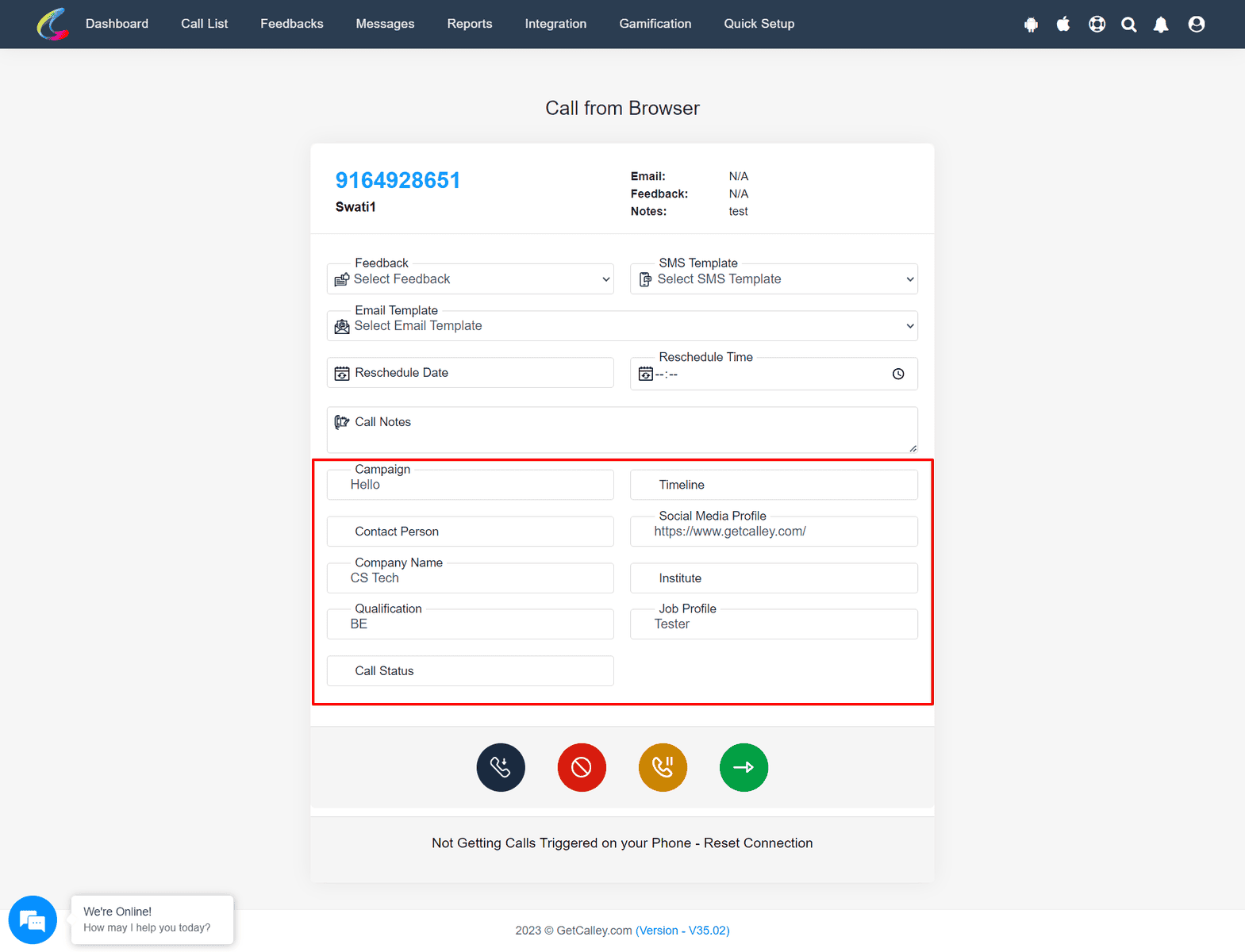
How does Custom Fields Help Your Auto dialing Process?
Custom fields allow businesses to structure and manage customer lead data efficiently. Here’s how they can benefit your workflow:
Since you have customized the fields label you can see the exact data with the same field name so that you can refer to them in your calling process.
With new custom fields you can add segments for your data and assign the data accordingly to the agent who is making the call. You can even use this data for making decisions at a later time.
The information helps in creating a reference point for the agent to strike a better conversation with the leads.
With Better Follow Up, Better Conversations, Better Conversions are bound to happen.
With structured data you as a business owner can now analyze trends, measure performance, and improve conversion rates.
Enabling custom fields in Calley allows businesses to customize call lists, track key details, and improve follow-ups.
By renaming fields based on specific needs, teams can work more efficiently and make better data-driven decisions.
Once enabled, these fields will be available in Power Import, Call Mapping, and Feedback sections, making it easier to handle customer information, improve your conversations and finally Increase your Conversions.
Checkout here > Pricing Plans for Calley Auto Dialer App
Link to > Full Feature List of Calley AutoDialer
Do you want to Subscribe to a Free Auto Dialer with a limit of 25 calls per day?
WE KNOW YOU WILL HAVE QUESTIONS.
We would love to answer all your questions to get you started with Autodialing using The Calley Auto Dialer app.