Sending Email via SMTP on Calley Pro
Calley Pro users can send emails seamlessly via SMTP (Simple Mail Transfer Protocol), allowing them to integrate their preferred email service provider. This feature is particularly useful for sending personalized follow-ups, appointment confirmations, and marketing emails directly from the Calley platform. Instead of switching between different tools, you can automate email communication effortlessly. In this guide, we’ll walk you through the setup process, template creation, and how to send emails via SMTP from both the web panel and mobile app.
Here's how you can get started:
Setting Up the SMTP Profile
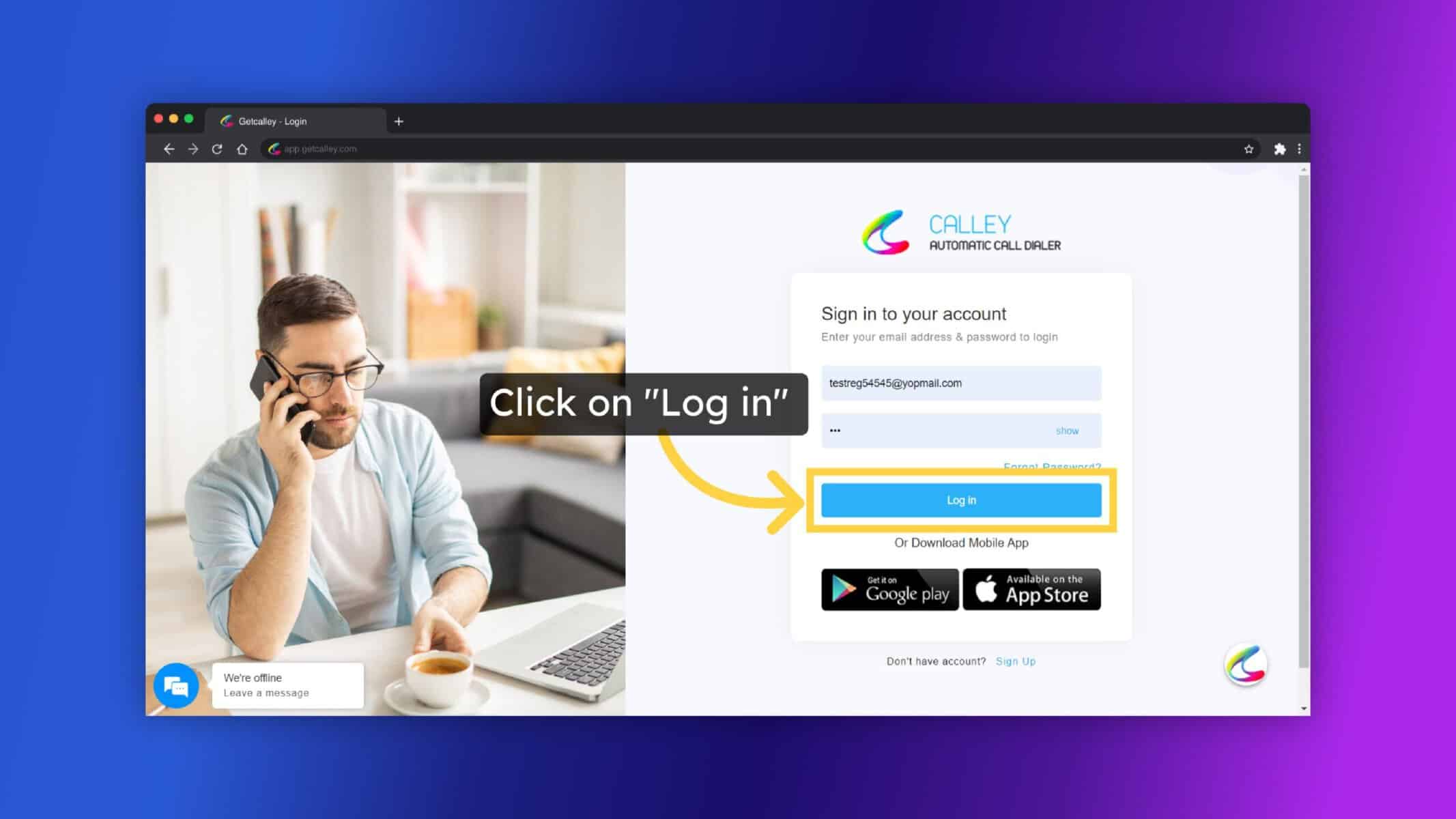
Creating an Email Template
Sending Emails from the Call from Browser Page
Sending Emails from the Calley Mobile App
How This Feature Helps Your Business
With Calley’s SMTP email integration, you can streamline follow-ups, enhance customer engagement, and ensure consistent communication with your leads. Whether you’re using the web panel or mobile app, sending emails has never been easier. This feature helps save time, improve productivity, and boost sales conversions by ensuring timely and professional communication. Set up your SMTP profile today and start sending emails effortlessly!
Checkout here > Pricing Plans for Calley Auto Dialer App
Link to > Full Feature List of Calley AutoDialer
Do you want to Subscribe to a Free Auto Dialer with a limit of 25 calls per day?
WE KNOW YOU WILL HAVE QUESTIONS.
We would love to answer all your questions to get you started with Autodialing using The Calley Auto Dialer app.

